Elemento Extras
New Bootstrap 3 elements
Button Action
A cool button for Call to Actions
For dark backgrounds
<a href="#" class="btn btn-primary btn-action" >Get Now!</a> <a href="#" class="btn btn-info btn-action" >Get Now!</a> <a href="#" class="btn btn-warning btn-action" >Get Now!</a> <a href="#" class="btn btn-success btn-action" >Get Now!</a> <a href="#" class="btn btn-action" >Get Now!</a>
For light backgrounds
<a href="#" class="btn btn-primary btn-action light-bg" >Get Now!</a> <a href="#" class="btn btn-info btn-action light-bg" >Get Now!</a> <a href="#" class="btn btn-warning btn-action light-bg" >Get Now!</a> <a href="#" class="btn btn-success btn-action light-bg" >Get Now!</a> <a href="#" class="btn btn-action light-bg" >Get Now!</a>
Responsive Video from Foundation 4
4:3 is the default size for the .flex-video element, and the assumption for .flex-video for chrome (controls) height is based on YouTube.
Because Vimeo places their chrome on the player itself, adding a class of .vimeo creates a container that is sized for the video only — no extra padding for the controls.
<div class="flex-video"> <iframe width="500" height="315" src="http://www.youtube.com/embed/c9MnSeYYtYY" frameborder="0" allowfullscreen> </iframe> </div>
Learn more about FlexVideo here
Testimonial
Lorem ipsum sit dolor ares ameit. This could be a blockquote. Lorem ipsum dolor sit amet, consectetur adipiscing elit. Integer commodo tristique odio, quis fringilla.Vivamus nec sapien massa, a imperdiet diam.
<div class='testimonial'>
<blockquote>.....</blockquote>
<p class='testimonial-footer'>
<img data-src="holder.js/32x32" />
<b>John Doe</b> — designer
</p>
</div>
Right aligned
Lorem ipsum sit dolor ares ameit. This could be a blockquote. Lorem ipsum dolor sit amet, consectetur adipiscing elit. Integer commodo tristique odio, quis fringilla.Vivamus nec sapien massa, a imperdiet diam.
<div class='testimonial'>
<blockquote>.....</blockquote>
<p class='testimonial-footer pull-right'>
<img data-src="holder.js/32x32" />
<b>John Doe</b> — designer
</p>
</div>
Testimonial Slider
Gallery
Create a grid of thumbnails and and add
.gallery.effect-*
You have six different effects to choose
Effect 1
Effect 2
Effect 3
Effect 4
Effect 5
Effect 6
Gallery Carousel
Flickr Badge
Wrap the next flicker badge with your custom params inside
.flickr-feed.clearfix
Markup
<div class="flickr-feed clearfix"> <script src="http://www.flickr.com/badge_code_v2.gne?count=8&display=random&size=s&layout=x&source=user&user=52617155@N08"> </script> </div>
URL params
count=8
Nunber of pictures to show
size=s
Size of pictures
user=52617155@N08
Flickr User ID (
http://idgettr.com/
)
File upload
Examples
File upload widget using input groups
File upload widget alone
Image upload widgets
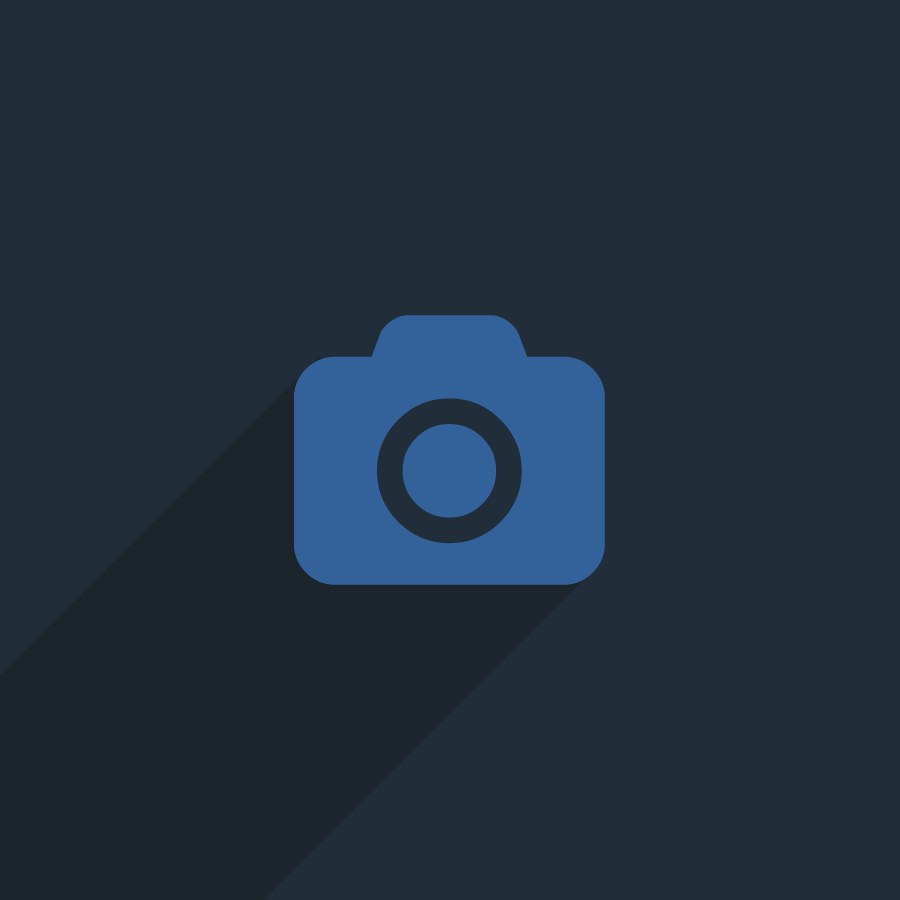
Flexible alignment
Learn more at the Jasny website
Input mask
Example
Input masks can be used to force the user to enter data conform a specific format.
Unlike validation, the user can't enter any other key than the ones specified by the mask.
<input type="text" class="form-control" data-mask="999-99-999-9999-9">
Learn more at the Jasny website
Google Maps
Use Google Maps directly from the data attribute
Add class
.gmap
to a DIV element and set a height
- data-markers:
set addresses separated by
; - data-zoom: set the map zoom level
<div class="gmap"
data-zoom="14"
data-markers="Little Lonsdale St, Melbourne, Victoria 8011 Australia; 2 Elizabeth St, Melbourne, Victoria 3000 Australia"
style="height: 300px;">
</div>
Ribbon
Add a ribbon to any element
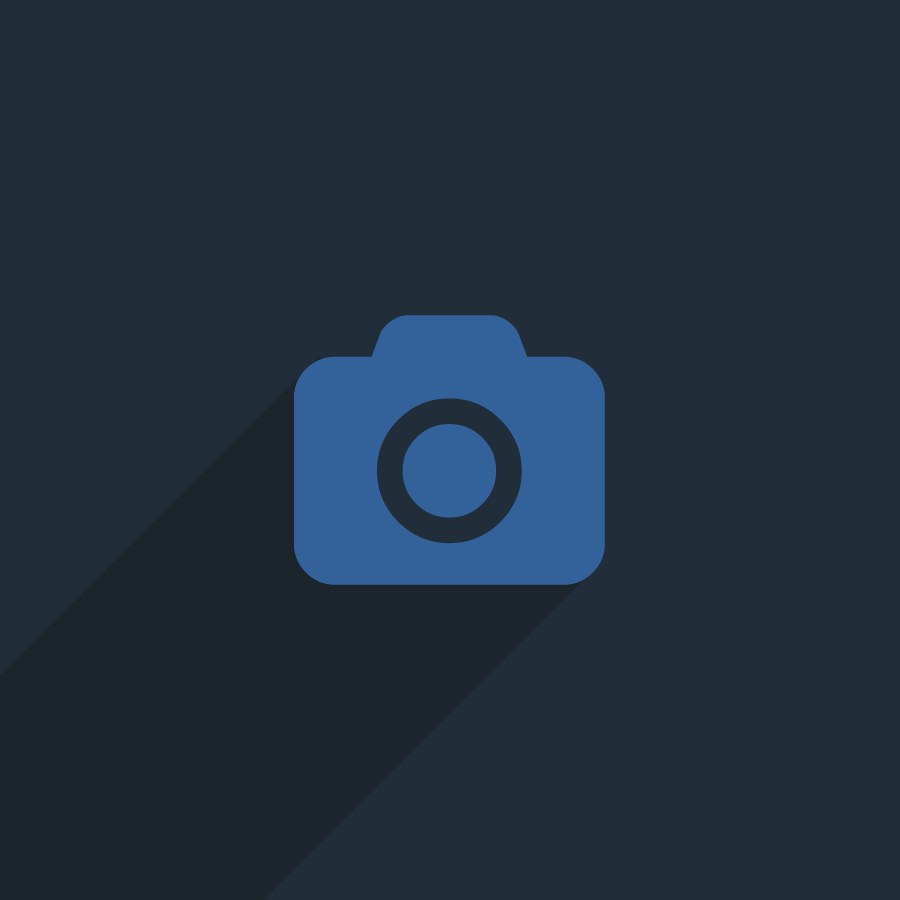
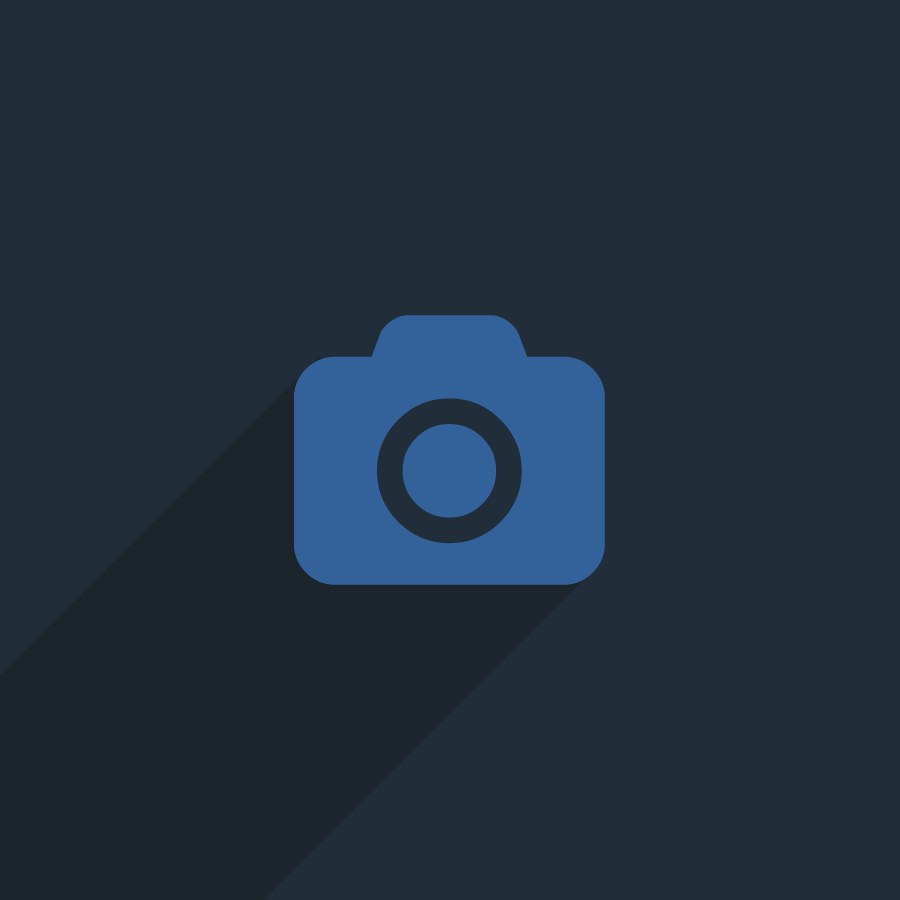
Use the
data-text
to set the ribbon text
<div class="thumbnail has-ribbon" data-text="New Item"> <div class="thumbnail has-ribbon has-ribbon-right" data-text="Limited Offer">
About
About boxes in landscape by default
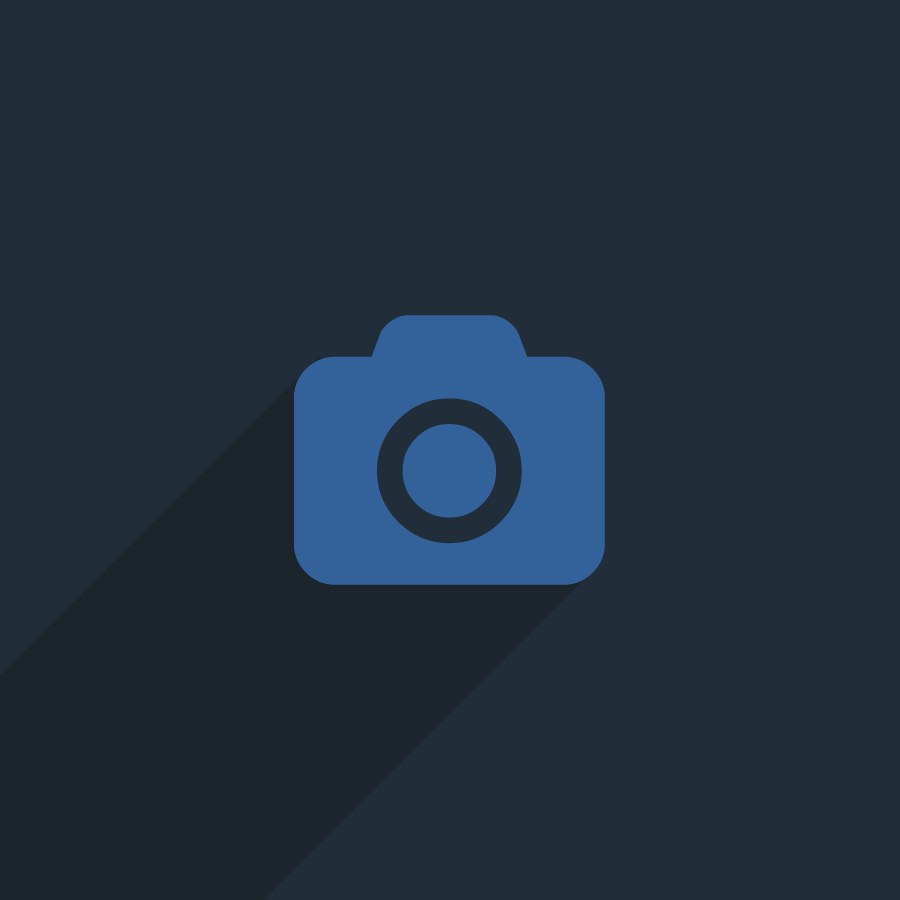
Dohn Joe
Sed posuere consectetur est at lobortis. Aenean eu leo quam. Pellentesque ornare sem lacinia quam venenatis vestibulum.
<div class="about" >
<img src="people/picture"/>
<div class="social">
<a href="#"><em class="fa fa-facebook"></em></a>
...
</div>
<h4 class="name">Dohn Joe</h4>
<p>....</p>
</div>
About boxes in portrait
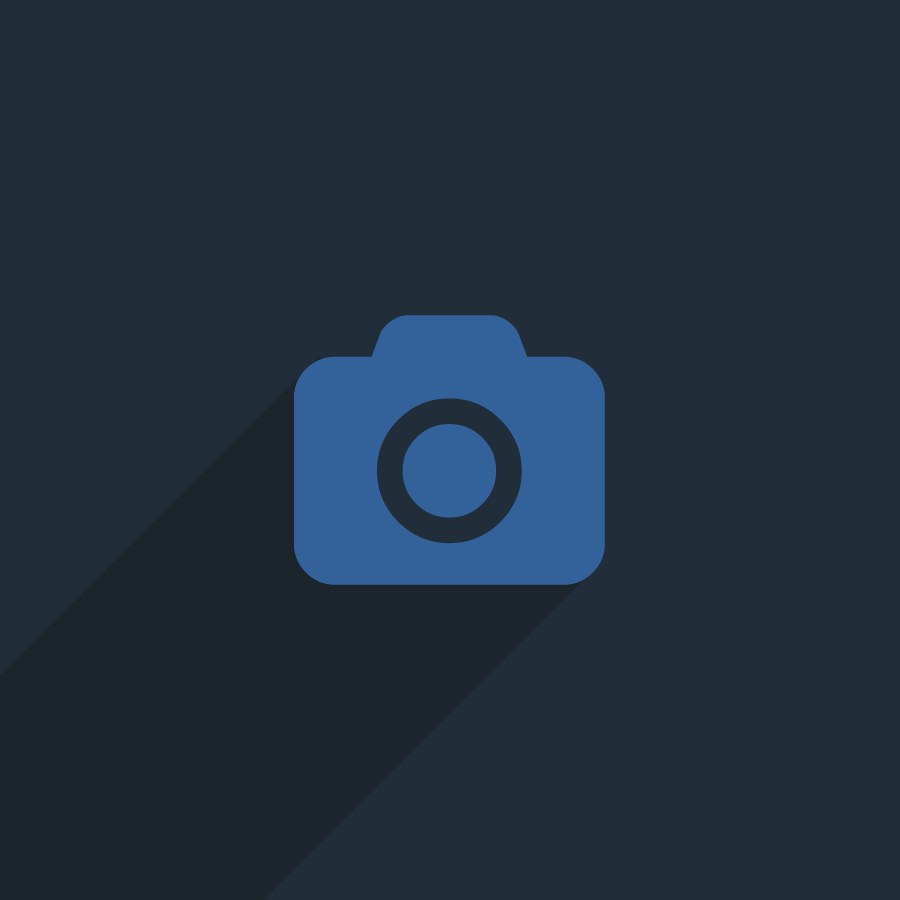
Dohn Joe
Sed posuere consectetur est at lobortis. Aenean eu leo quam. Pellentesque ornare sem lacinia quam venenatis vestibulum.
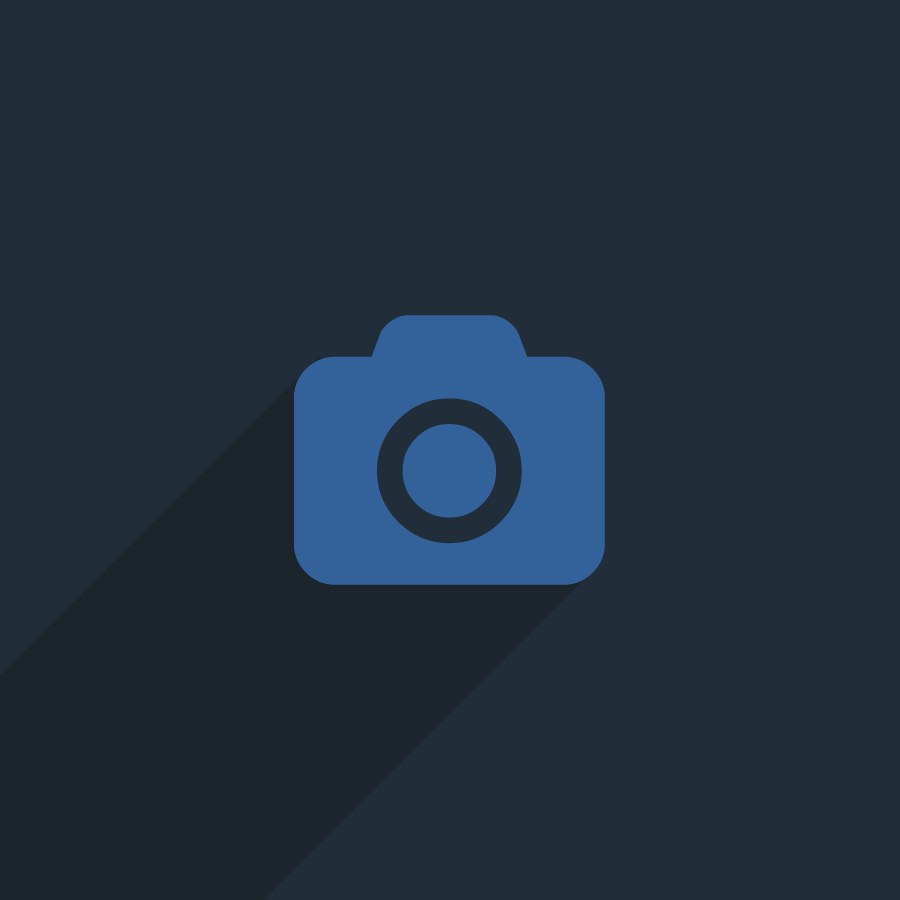
Dohn Joe
Sed posuere consectetur est at lobortis. Aenean eu leo quam. Pellentesque ornare sem lacinia quam venenatis vestibulum.
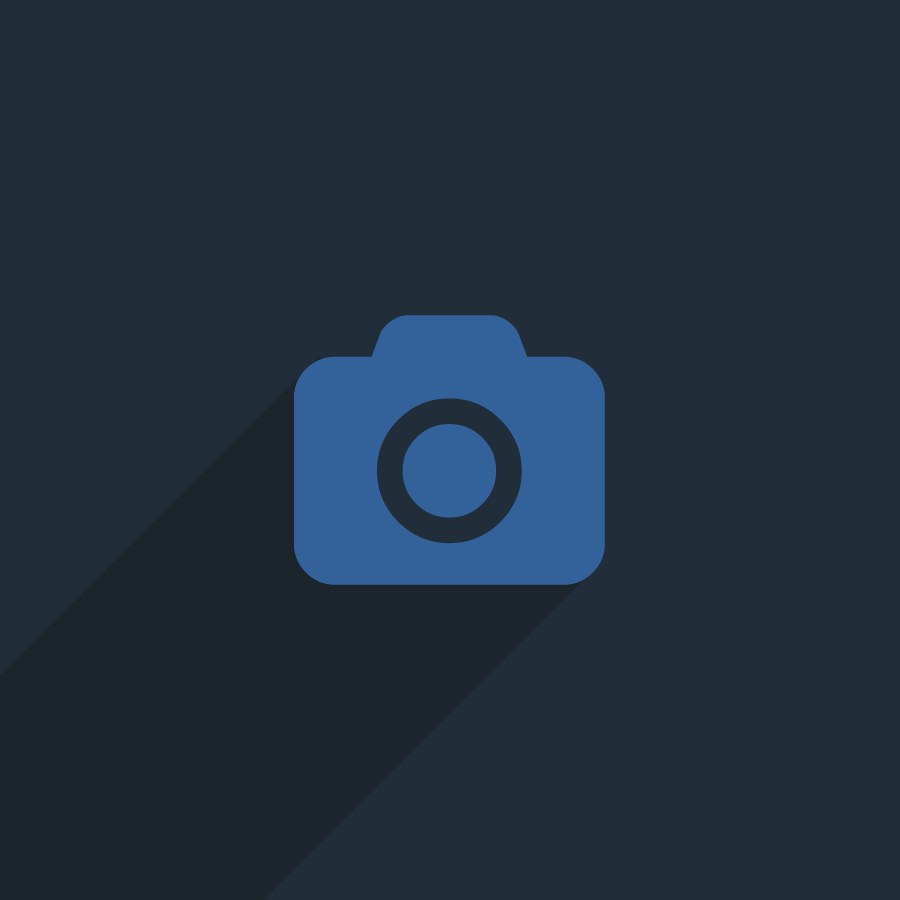
Dohn Joe
Sed posuere consectetur est at lobortis. Aenean eu leo quam. Pellentesque ornare sem lacinia quam venenatis vestibulum.
<div class="about portrait" >
<img src="people/picture" />
<div class="social">
<a href="#"><em class="fa fa-facebook"></em></a>
...
</div>
<div class="caption">
<h4 class="name">Dohn Joe</h4>
<p>...</p>
</div>
</div>
Datepicker
Add class
.date
to your input
<div class="input-append date" id="dp-input1" data-date="01-01-2013" data-date-format="dd-mm-yyyy"> <input class="span2" size="16" type="text"> <span class="add-on"><i class="fa fa-calendar"></i></span> </div>
$('#dp-input1').datepicker();
Learn more about Datepicker here
Colorpicker
Attached to a field with hex format specified via options.
<input type="text" class="form-control" value="#8fff00" id="cp1" >
Attachet to a field with the rgba format specified via data tag.
<input type="text" class="form-control" value="rgb(0,194,255,0.78)" id="cp2" data-color-format="rgba" >
As component.
<div class="input-append color" data-color="rgb(255, 146, 180)" data-color-format="rgb" id="cp3"> <input type="text" class="form-control" value="" readonly="readonly" /> <span class="add-on"><i style="background-color: rgb(255, 146, 180)"></i></span> </div>
Using events to work with the color.
Change background color<a href="#" class="btn btn-default btn-sm" id="cp4" data-color-format="hex" data-color="rgb(255, 255, 255)">Change...</a>
Learn more about Colorpicker here
Price Table
-
BASIC
$12
per month
-
10GB Storage
-
100GB Bandwidth
-
10 domains
-
20 email accounts
-
5 Database
-
No support
- Choose Plan
-
PROFESSIONAL
$22
per month
-
100GB Storage
-
500GB Bandwidth
-
30 domains
-
40 email accounts
-
50 Database
-
7x24 support
-
Choose Plan
-
PREMIUM
$50
per month
-
500GB Storage
-
Unlimited Bandwidth
-
50 domains
-
50 email accounts
-
100 Database
-
7x24 support
- Choose Plan
Font Awesome
Usage
fa fa-camera-retro
fa fa-camera-retro
fa fa-camera-retro
fa fa-camera-retro
fa fa-camera-retro
<em class="fa fa-camera-retro"></em> <em class="fa fa-camera-retro fa-lg"></em> <em class="fa fa-camera-retro fa-2x"></em> <em class="fa fa-camera-retro fa-3x"></em> <em class="fa fa-camera-retro fa-4x"></em>
Learn more about FontAwesome here
 John Doe
— designer
John Doe
— designer